[日本語]
This is a note that summarizes what I learned from workplace and self-study.
-
Eclipse
Prof. Wiki: Eclipse is an integrated development environment(IDE) used in computer programming, and in 2014 was the most widely used Java IDE in one website’s poll. It contains a base work space and an extensible plug-in system for customizing the environment. Eclipse is written mostly in Java and its primary use is for developing Java applications, but it may also be used to develop applications in other programming languages via plug-ins.
-
Download and extract Eclipse
1) Access the following URL.
※The latest version may exist, but the procedure is similar.
2) Click “Windows 64-bit” in “Eclipse IDE for Enterprise Java Developers” and click “Download” to download “eclipse-jee-2019-06-R-win32-x86_64.zip”. If the download doesn’t start, you need to click on the file name.
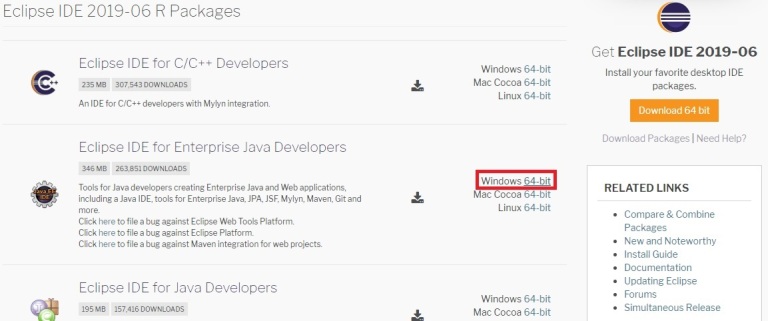
※In Windows32bit, normal operation has been confirmed with the following versions.
3) Copy the downloaded “eclipse-jee-2019-06-R-win32-x86_64.zip” to “C:\” and rename it as follows.
“eclipse-jee-2019-06-R-win32-x86_64.zip”
↓
“eclipse-jee-2019-06.zip”
4) Extract “eclipse-jee-2019-06.zip”.
-
Eclipse localization in Japanese
※ If you want to use Eclipse in English, this setting is unnecessary.
1) Write down the path of “eclipse.exe”. The path is probably as follows.
C:\eclipse-jee-2019-06\eclipse\eclipse.exe
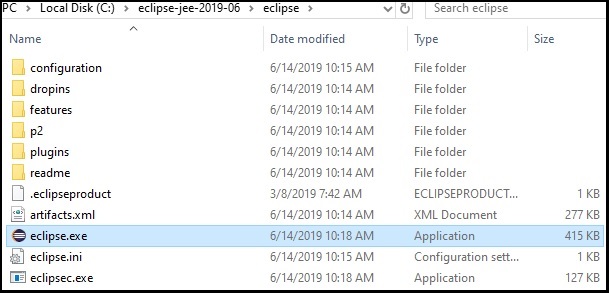
3) Access the following URL.
http://mergedoc.osdn.jp/#pleiades.html
4) Click “Windows” in “Pleiades plug-in download” and download “pleiades-win.zip” anywhere to your computer.
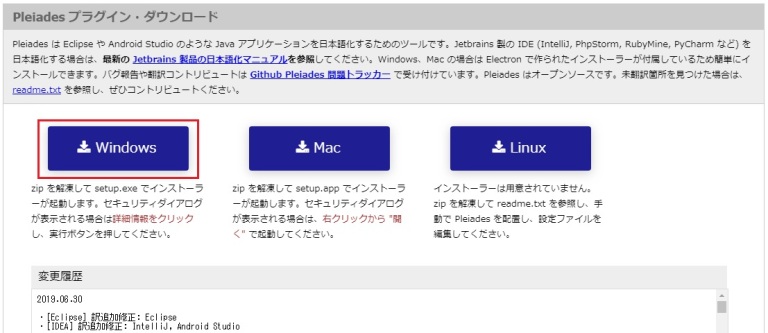
5) Extract “pleiades-win.zip”.
6) Double-click “setup.exe”.
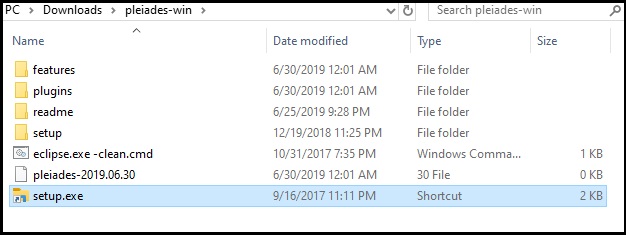
7) Click “選択”.
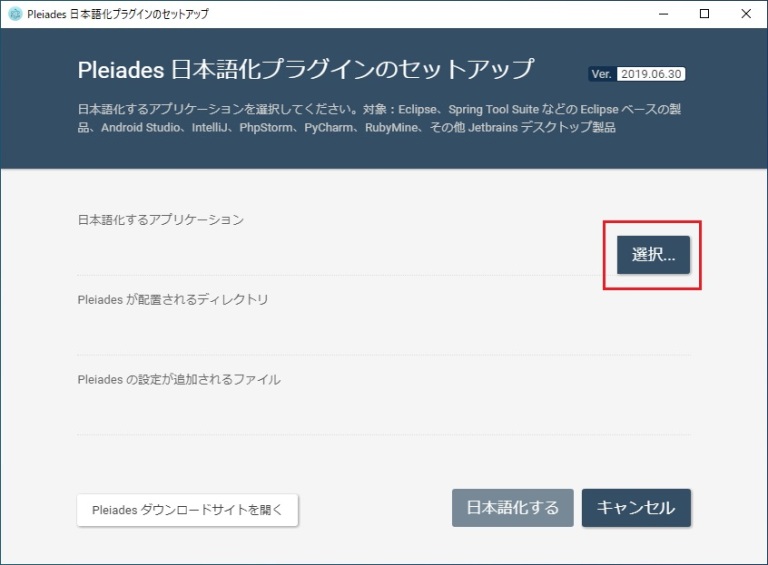
8) Select “eclipse.exe” which is the path noted in “1)” and click “日本語化する”.
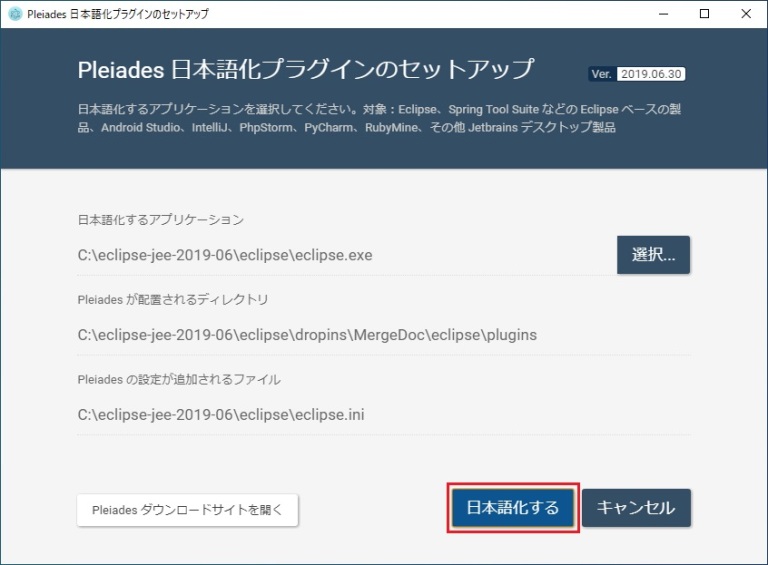
9) Successful if the following screen is displayed.
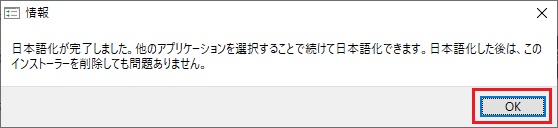
10) Click “終了” to complete.
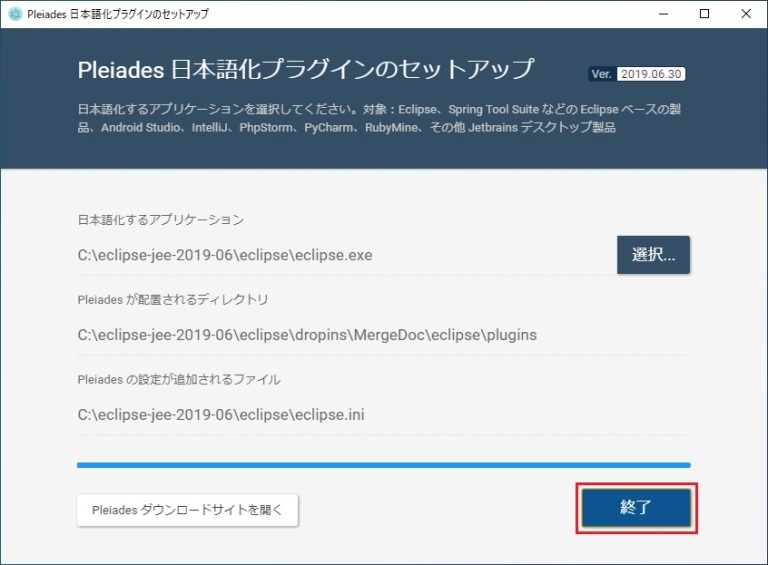
-
First launch / setting of Eclipse (Java Web App.)
Please refer to HERE For the first start and setting of Eclipse.
-
Development Environment Setup(Java Web App.)
– Work environment:
Windows 10 Home(64bit)
– Settings Contents for each step:
- Java installation
- Apache Tomcat installation
- PostgreSQL pgAdmin 4 installation
- Eclipse installation
- First launch / setting of Eclipse(Java Web App.)
– Common setting method:
201907028

7 thoughts on “Eclipse Installation”